Form 15CA bulk upload procedure
June 4, 2024, 3:15 pmForm 15CA Bulk Upload Procedure
Form 15CA & 15CB is a mandatory document required under the Income Tax Act for payments made to non-residents. It helps the government track foreign remittances and applicable tax deductions. If you are handling multiple remittances, using the bulk upload facility for Form 15CA can significantly streamline the process. Here’s a step-by-step guide on how to bulk upload Form 15CA using the Income Tax E-Filing Portal.
Step 1: Prepare Form 15CA XML Files for Bulk Upload
The first step is to prepare the Form 15CA in XML format for bulk uploading. You can use the Income Tax Department’s utility, which allows taxpayers to generate XML files for each Form 15CA. Alternatively, you can use third-party tools such as XLTOOL’s Form 15CA utility that simplifies the process of generating multiple XML files at once, especially useful for bulk filings.
Step 2: Visit the Income Tax E-Filing Portal
Go to the official Income Tax E-Filing Portal. This portal is where all electronic income tax filings take place, including the bulk upload of Form 15CA. It’s advisable to use the latest version of your web browser for optimal compatibility with the site.
Step 3: Login to the E-Filing Portal
Log in to the portal using your credentials. You’ll need your user ID, which is typically the PAN or TAN, and your password. If you do not have an account, you must first register on the portal.
Step 4: Navigate to the “Bulk Upload” Section
Once logged in, go to the “E-File” menu and select “Income Tax Forms.” Look for the “Bulk Upload” option in the list of available services. Click on “Bulk Upload” to proceed.
Step 5: Select the Appropriate Form Type
In the Bulk Upload section, choose “Form 15CA” as the form type. This indicates that you are uploading multiple Form 15CA submissions in a single batch. Make sure that all the XML files are prepared and compliant with the Income Tax Department’s guidelines.
Step 6: Upload the ZIP File Containing Form 15CA XML Files
The bulk upload feature requires that you compress all the Form 15CA XML files into a single ZIP file before uploading. Right-click on the folder containing the XML files and select “Compress” or “Send to ZIP.” Then, upload this ZIP file to the portal by clicking on the “Upload” button and selecting the file from your computer.
Step 7: Validate the Uploaded Files
After uploading the ZIP file, the system will automatically validate the XML files within the ZIP. If there are any errors, the portal will display error messages indicating which files need correction. Fix any issues in the original XML files, re-compress the files, and re-upload the ZIP.
Step 8: Submit the Bulk Upload
Once all the files pass validation, submit the bulk upload. The portal will provide an acknowledgment number upon successful submission. Be sure to save this acknowledgment number for future reference, as it serves as proof of your submission.
Step 9: Track the Status of the Bulk Upload
To check the status of your submission, navigate to the “E-File” menu and select “View Filed Forms.” You will see the status of each Form 15CA uploaded in bulk, including whether it has been accepted or rejected. If rejected, review the error report and resubmit the corrected forms as needed.
Benefits of Using XLTOOL’s Form 15CA Bulk Upload Utility
For businesses or individuals managing large numbers of remittances, XLTOOL’s Form 15CA Utility can make the bulk filing process easier. Here are some advantages:
- Bulk XML Generation: XLTOOL’s utility allows users to generate multiple XML files quickly, saving time when preparing forms for bulk upload.
- Excel-Based Interface: The utility works within Microsoft Excel, making it familiar and easy to use for most users.
- Automated Validation: Data validation features help ensure that the information entered complies with the latest tax rules, reducing the risk of rejection during the bulk upload process.
- Time Efficiency: By automating much of the data preparation process, the utility significantly reduces the time required for filing multiple Form 15CA.
- Regular Updates: The software is regularly updated to comply with the latest Income Tax Act guidelines, ensuring that users remain compliant.
Using a tool like XLTOOL’s utility can help streamline the process of bulk uploading Form 15CA, making it an ideal choice for businesses dealing with frequent foreign transactions.
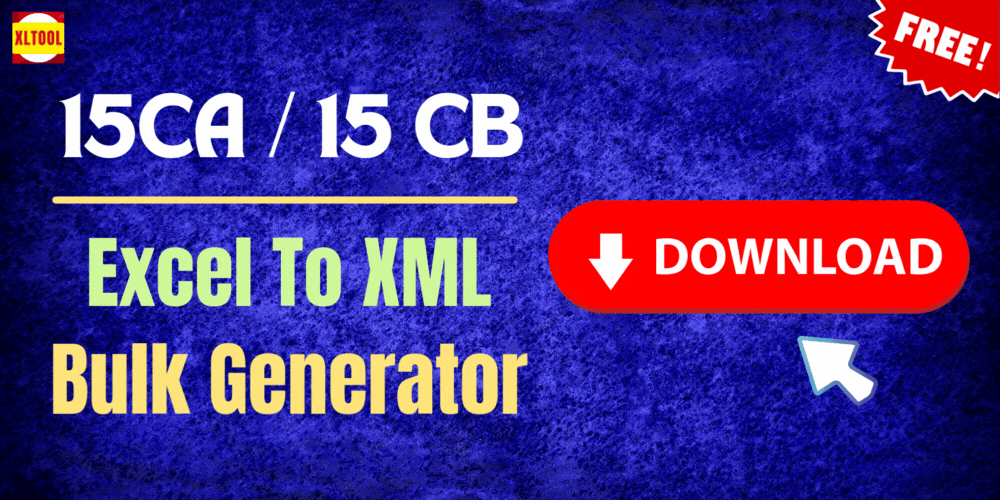
 RSS Feed
RSS Feed