Form 15ca and 15cb Filing Process
December 13, 2024, 10:54 amForm 15ca and 15cb Filing Process
When making foreign remittances, compliance with Indian tax regulations is crucial. Forms 15CA and 15CB are essential for reporting such remittances under the Income Tax Act, 1961. They ensure proper tax deduction at source (TDS) and help the government monitor international payments. Here’s a comprehensive guide to the Form 15CA and 15CB filing process.
Step-by-Step Process for Filing Form 15CA and 15CB
The first step is to prepare the Form 15CA in XML format for bulk uploading. You can use the Income Tax Department’s utility, which allows taxpayers to generate XML files for each Form 15CA. Alternatively, you can use third-party tools such as XLTOOL’s Form 15CA utility that simplifies the process of generating large number of multiple XML files at once, especially useful for bulk filings. Very useful for corporate, businesses, individuals & every entity which need to generate or create bulk xml file from Excel at one click.
Before filing, ensure you have the following:
- PAN of the remitter.
- Details of the payee (name, address, country, etc.).
- Nature and purpose of the remittance.
- Applicable tax residency certificate (if needed).
- Chartered Accountant certification for Form 15CB.
Engage a CA to issue Form 15CB. The CA will:
- Assess the taxability of the remittance.
- Verify compliance with tax treaties (DTAA).
- Provide the certificate with details of the applicable tax deduction.
Step 1: Log in to the Income Tax Portal
- Visit the Income Tax E-Filing Portal.
- Log in using your credentials (PAN/TAN and password).
Step 2: Navigate to the E-File Section
- Go to E-File > Income Tax Forms.
- Select Form 15CA from the drop-down menu.
Step 3: Fill in Form 15CA
Choose the appropriate part based on the remittance type:
- Part A: For remittances below ₹5 lakh in a financial year.
- Part B: For remittances exceeding ₹5 lakh, with prior Form 15CB certification.
- Part C: For taxable remittances exceeding ₹5 lakh requiring Form 15CB.
- Part D: For remittances not taxable under Indian law.
Fill in the details, including remitter and recipient information, remittance purpose, and tax deducted.
Step 4: Upload Form 15CB (If Applicable)
If Form 15CB is required:
- Upload the signed Form 15CB issued by your CA.
- Ensure all details match between Form 15CB and Form 15CA.
Step 5: Validate and Submit
- Review all entered details carefully.
- Validate using a Digital Signature Certificate (DSC) or Electronic Verification Code (EVC).
- Submit the form and save the acknowledgment number for future reference.
Step 6: Submit Forms to the Bank
Once filed, provide the bank handling the remittance with:
- A copy of Form 15CA.
- Form 15CB (if applicable).
- Other supporting documents required by the bank for processing.
Key Points to Remember
- Timely Filing: Ensure the forms are filed before remittance to avoid penalties.
- Accuracy: Ensure consistency between details in Form 15CA, Form 15CB, and supporting documents.
- Tax Residency: Utilize DTAA benefits by obtaining a tax residency certificate from the recipient country.
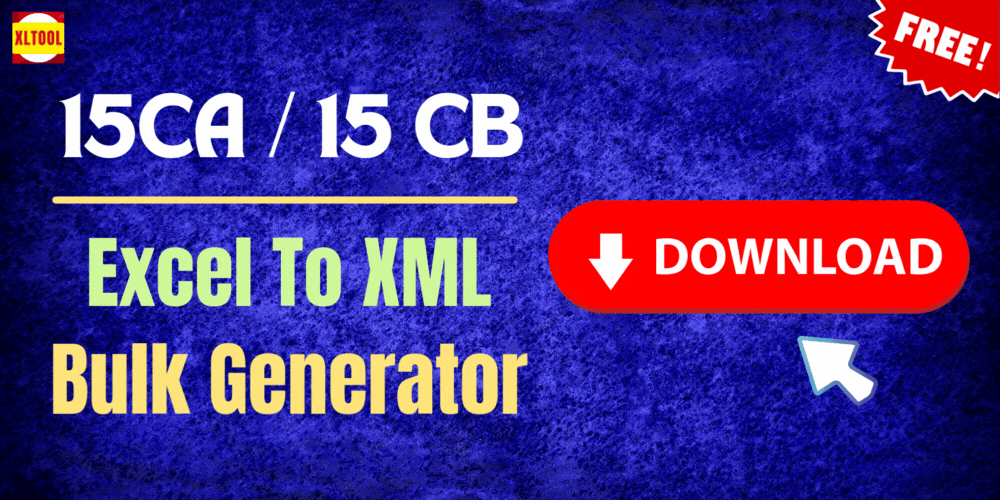
 RSS Feed
RSS Feed